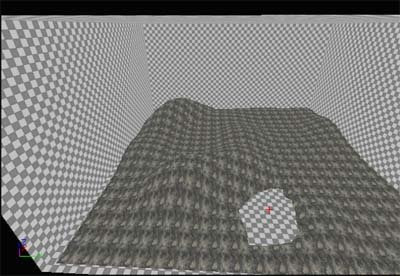
In my example, I simply hold down the Ctrl key and depress a hole in my terrain.
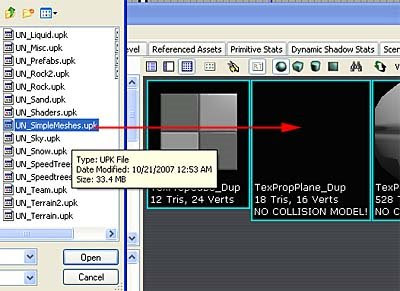
In the Generic Browser, I open up UN_SimpleMeshes.upk and choose a simple plane as the water surface.

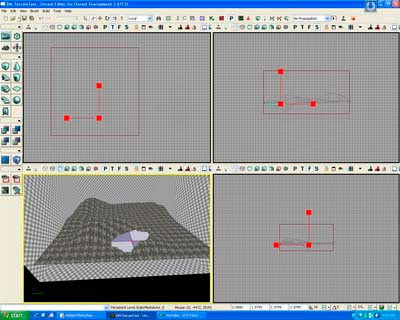
Rotate, Scale and Move the plane to the correct place.
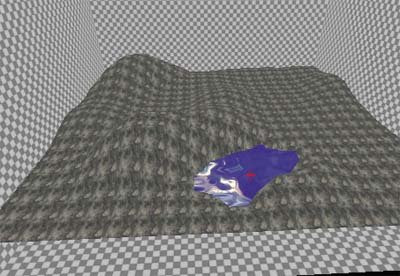
Choose or create your own liquid material. Here I simply chose one that was way too reflective but never mind... it's just for illustration purposes.
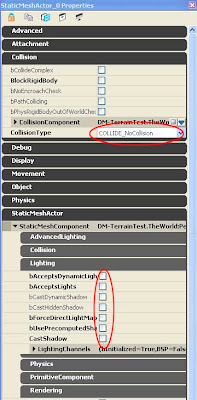
Access the properties of the StaticMesh water and turn off Collision so your character can sink into the water and also, there is no need for all that fancy lighting setups in water so disable them.
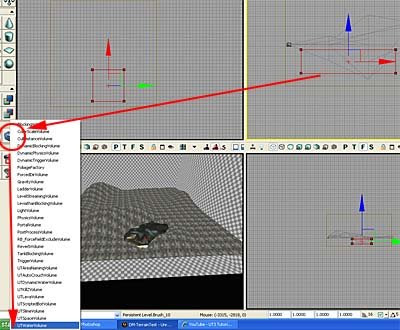
With your red builder brush, create an area that will become the water volume. Place it right underneath the water plane. Right click on the Volume icon and choose UTWaterVolume.
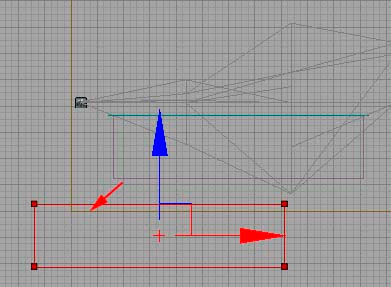
If you move away the red builder brush, you will find a light purple brush in its place. That's the UTWaterVolume. You can basically swim in the water already.
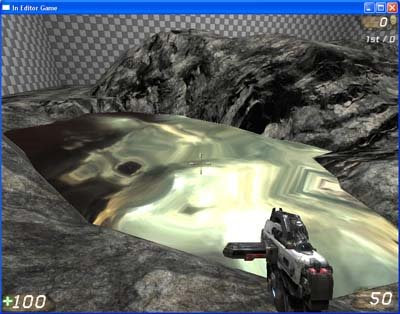
So go ahead and try it!
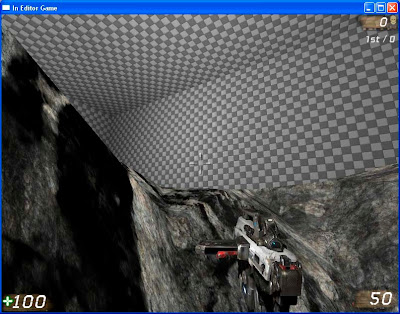
Once inside the water, you notice a problem... it feels like there is no water as the water has no colour tint, depth-of-field, or any other water distortion effects.
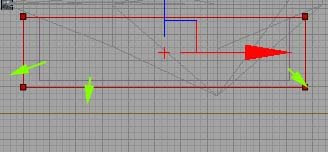
So make a bigger red builder brush. The difference between the water volume and the bigger red builder brush's volume, will solve the problems I mentioned earlier.
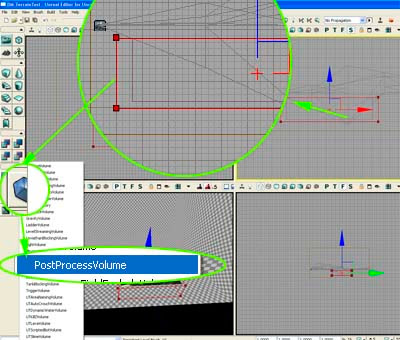
Once again, right-click on the Volume icon and this time, choose PostProcessVolume.
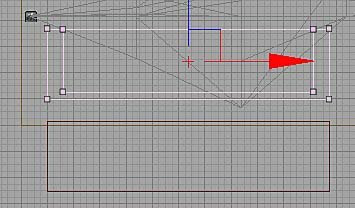
You will notice two different purple volumes.
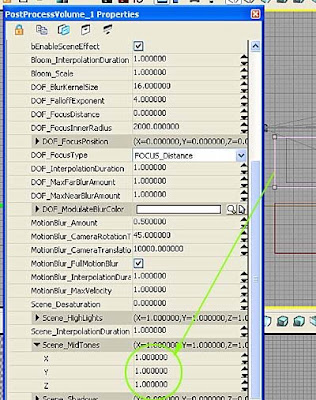
Access the properties of the second volume and you should be able to change it's colour tint and other features.
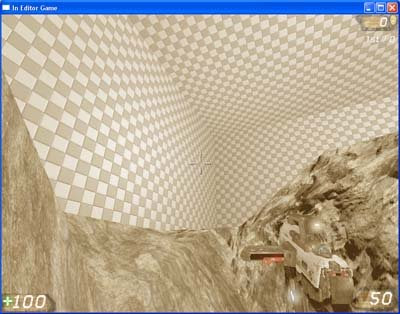
Here I accidentally created a sepia water! Chinese tea anyone?
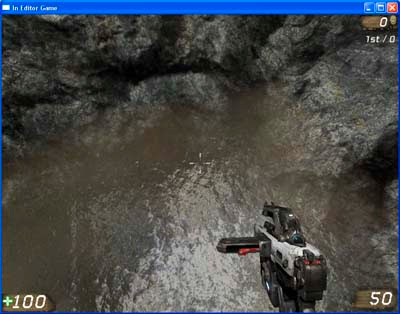
Done! You have swimmable water! Of course, choosing a better water material can give you better results. Study the water materials, some of them have nice transition effects so it looks more natural as in this one here.
No comments:
Post a Comment